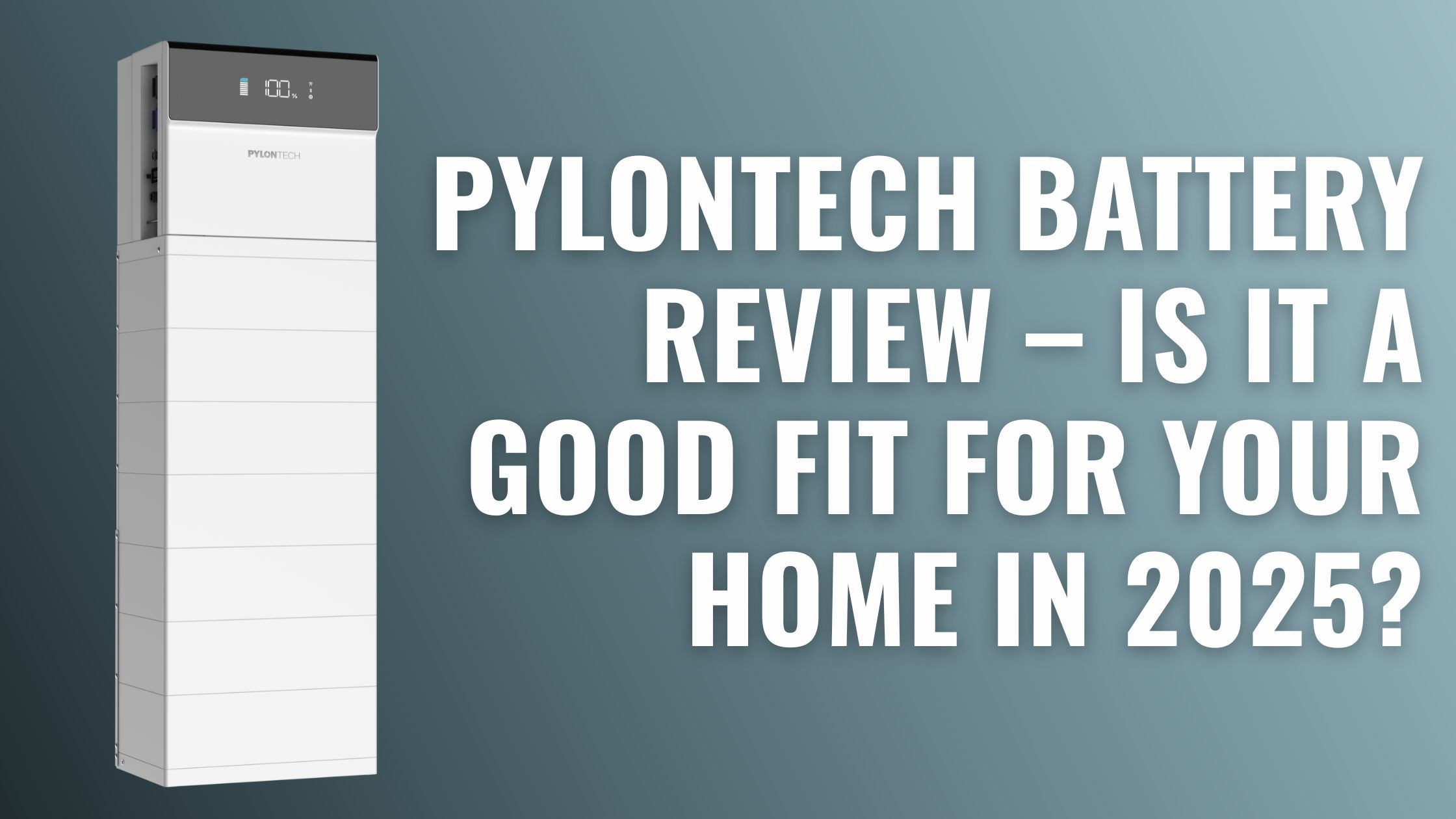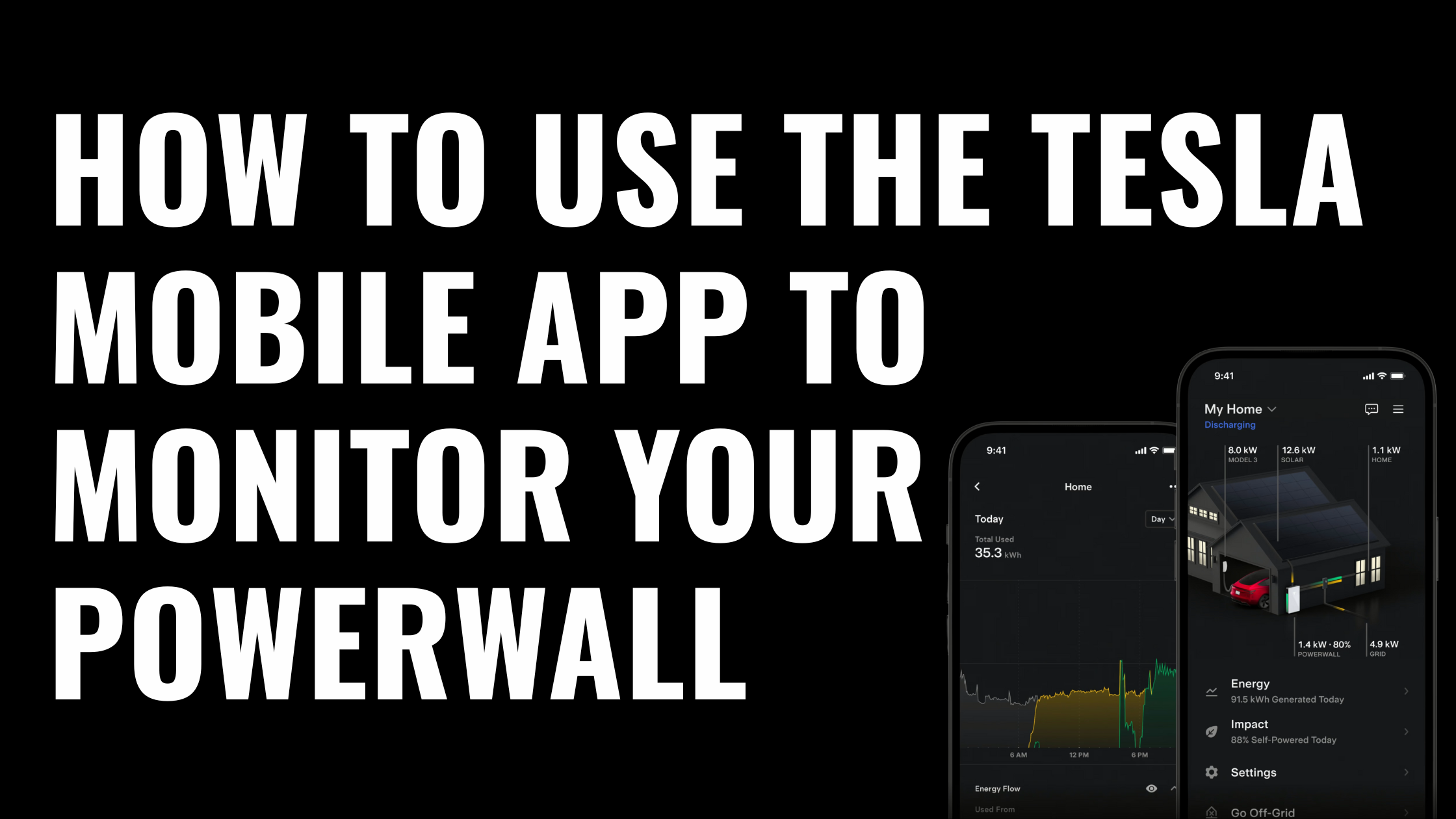
Written by Donna Wentworth
Last Updated: October 7, 2025
How to Use the Tesla App to Monitor Your Powerwall
At Lenergy, we’ve helped hundreds of Australian families install and manage their Powerwalls. One of the most common things we hear afterwards is: “The Tesla app looks great — but I’m not really sure what I’m looking at.”
The Tesla App is powerful and well-designed, however, if you haven’t had someone walk you through it, it can be hard to know where to start. Some parts are intuitive, others are less obvious — and unless someone has explained things like Backup Reserve or Self‑Powered mode, it’s easy to miss features that could help you get more from your system.
In this article, you’ll learn how to use the Tesla mobile app to monitor and manage your Powerwall. From setup to backup settings to understanding what your battery is doing at any given moment — we’ll break it down, based on real questions we get from Lenergy customers.
By the end, you’ll feel confident using the app to stay informed, stay in control, and get the most out of your energy system.
Why the Tesla App Matters for Your Powerwall
Most of what your Powerwall does happens quietly in the background — charging, discharging, switching between solar and grid. The Tesla app is how you see what’s going on and, importantly, how you control it.
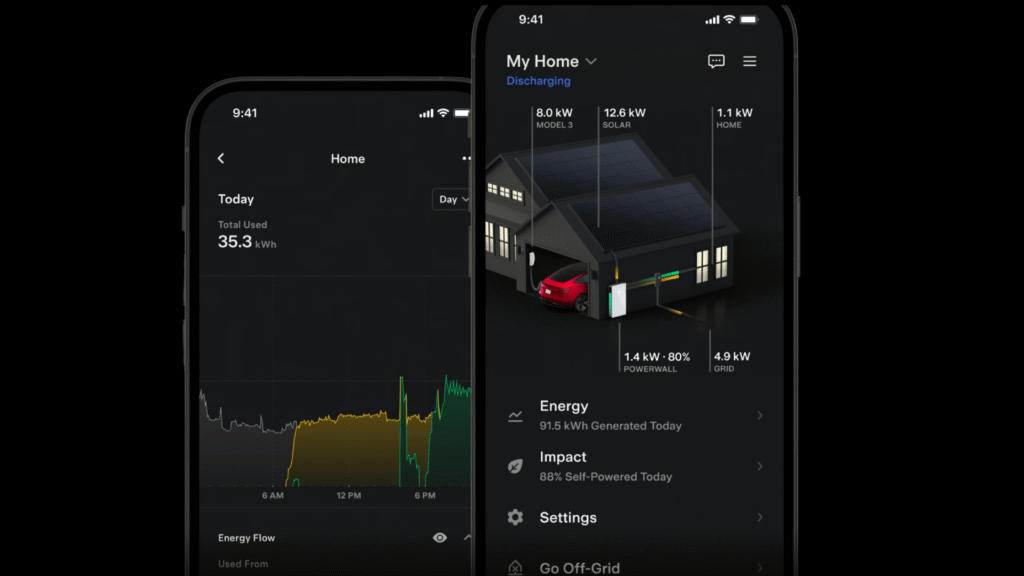
It shows you how your home is using energy in real time: what’s coming in from your solar panels, what’s being stored in the battery, what you’re drawing from the grid, and what’s being exported. This kind of visibility makes it much easier to spot patterns, track your savings, or troubleshoot when something feels off.
But the app isn’t just for monitoring — it’s where you adjust how the Powerwall behaves. For example, you can set aside backup power in case of an outage, or switch to Time-Based Control if you’re on a time-of-use electricity plan. These aren’t just nice-to-have features — they can make a real difference in how effectively your system works for your household.
The bottom line: if you want to get the full value out of your Tesla Powerwall, understanding the app is a big part of it. And once you know what each setting does, you’ll feel more in control of your energy use.
Getting Started: Installation & Setup
Before you dive into the features, it’s worth making sure your Tesla app and Powerwall are properly set up. Most of this is handled during installation, but here’s a quick rundown of what you (or your installer) should have completed:
1. Download the Tesla App
Head to the App Store or Google Play and search for the Tesla app. This is the same app Tesla uses for vehicles, solar, and energy storage — so if you already have a Tesla product, you don’t need a separate download.
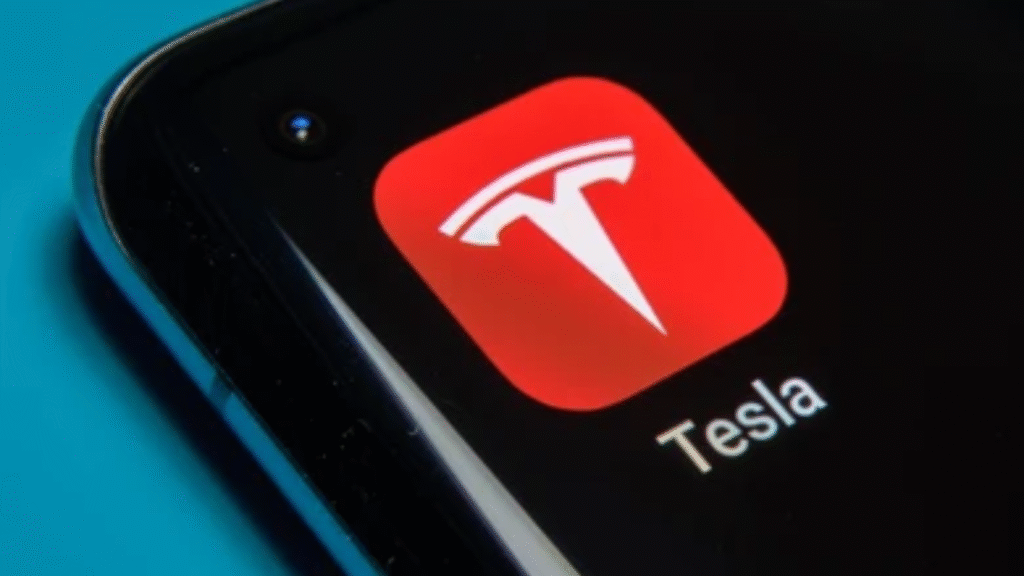
2. Create Your Tesla Account
If you don’t already have one, you’ll need a Tesla account to log into the app. This is where your Powerwall system is registered, and it’s what connects your app to your specific hardware. Your installer will typically invite you to join or create your Tesla account during or shortly after installation.
3. Register the Powerwall
Your installer should link your Powerwall to your Tesla account. If that hasn’t happened or you’re taking over a system from someone else, you may need to submit a Powerwall registration request.
4. Connect to Wi-Fi
For the app to work properly, your Powerwall needs a stable internet connection. This is usually via Wi-Fi, but in some cases a wired connection or backup 4G dongle may be used. If your app isn’t updating regularly or is showing offline, this is the first thing to check.
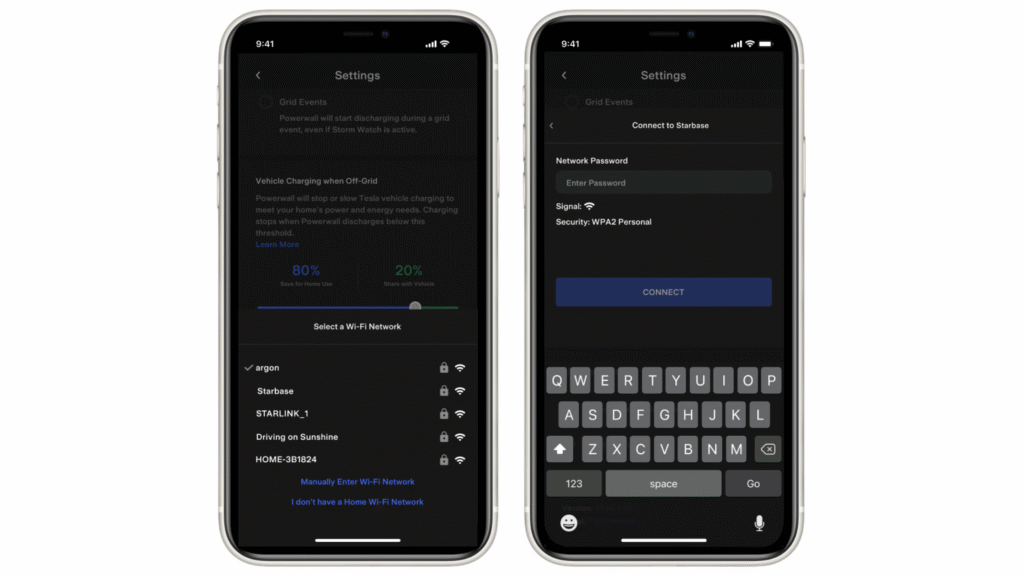
5. Add Additional Users (Optional)
Want a partner, family member or property manager to have access? You can add another user through your Tesla account. Each person needs their own login — you can’t share a single account across devices.
Once the basics are set, the app will start displaying your system’s activity — including solar generation, home usage, battery charge level, and more. From here, it’s time to explore what the app can do.
Backup & Security Features
One of the biggest reasons people invest in a Tesla Powerwall is to keep the lights on during a blackout. The Tesla app makes it easy to manage this — and gives you a clear picture of how much backup power you actually have.
Backup Reserve
This setting lets you choose how much of your battery’s capacity to hold in reserve in case of an outage. For example, if you set your reserve to 20%, the Powerwall will stop discharging below that point — even if you’re using a lot of power — to make sure you’ve got something left if the grid goes down.
The right reserve level depends on your energy habits and your risk tolerance. Some homeowners set it low to maximise daily savings, while others prefer to keep more in the tank during storm season or in areas with unreliable power.
You can adjust your reserve level directly in the app:
- Tap Settings > Backup Reserve
- Use the slider to increase or decrease your backup threshold
If your Powerwall ever drops below this level, the app will let you know — so you can choose whether to reduce usage or allow it to dip into your reserve temporarily.
See more about the Tesla App back up reserve feature here
Storm Watch
Storm Watch is Tesla’s built-in safeguard for extreme weather. When enabled, it automatically prepares your Powerwall for outages by charging it to full capacity ahead of severe events like cyclones, thunderstorms, bushfires, or floods.
The system monitors weather alerts issued by the Bureau of Meteorology and will activate Storm Watch when a watch or warning is in place.
You’ll get a push notification when Storm Watch kicks in. From that point, your Powerwall will charge as quickly as possible to 100% to give you the best chance of riding out a grid outage. Once the weather risk has passed, your Powerwall returns to your normal settings.
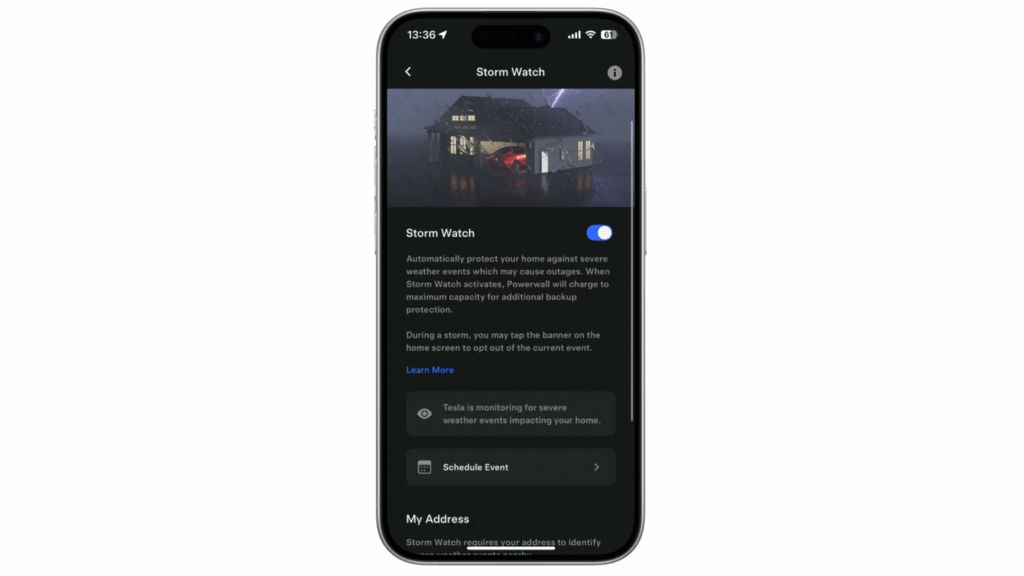
How to Enable Storm Watch:
To turn it on:
- Open the Tesla app
- Go to Settings > Storm Watch
- Toggle it on
Note: Storm Watch requires your phone to be paired with your Powerwall and Grid Charging to be enabled. This setting is usually configured by your installer, but if you can’t access it, contact your installer (like Lenergy) for assistance.
If a severe weather alert hasn’t triggered Storm Watch but you’d still like extra protection, the easiest option is to raise your Backup Reserve manually through the app.
See more information here on the Telsa App’s storm watch
Energy Optimisation Modes & Controls
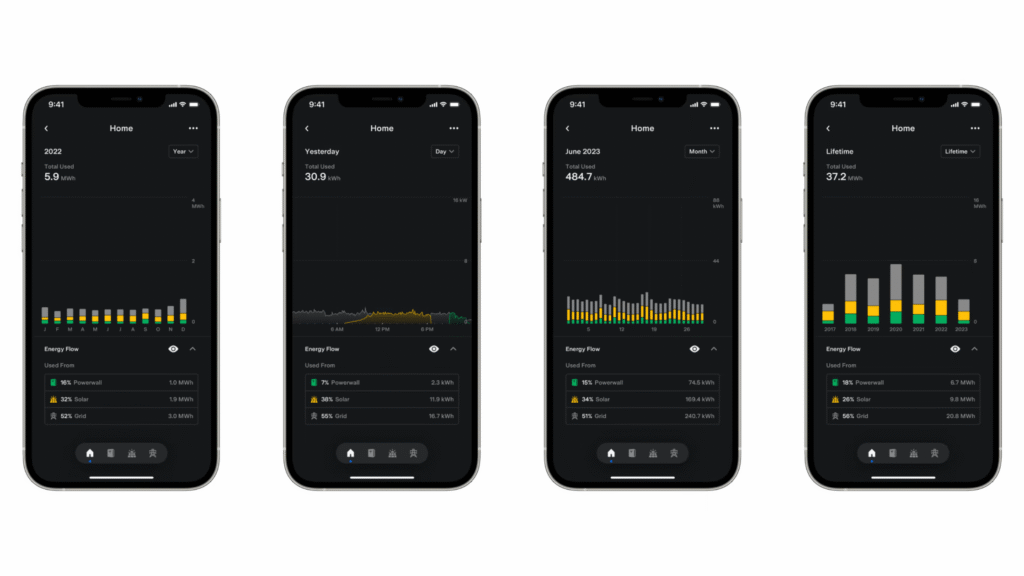
Beyond just backing you up in a blackout, your Powerwall can also help you lower your electricity bills — especially if you’re on a time-of-use plan or generating more solar than you use during the day. The Tesla app gives you several ways to control how your battery behaves, depending on your priorities.
Self‑Powered Mode
This mode prioritises using your own solar energy instead of drawing from the grid. During the day, your solar panels power your home and charge the Powerwall. At night, your Powerwall discharges to supply your energy needs.
If your main goal is to use as little grid electricity as possible, Self‑Powered mode is a good default setting.
You can enable it by going to:
Settings > Open Powerwall Menu > Under Operational Mode, select Self-Powered
Then set your preferred Backup Reserve by adjusting the slider at the top of the screen
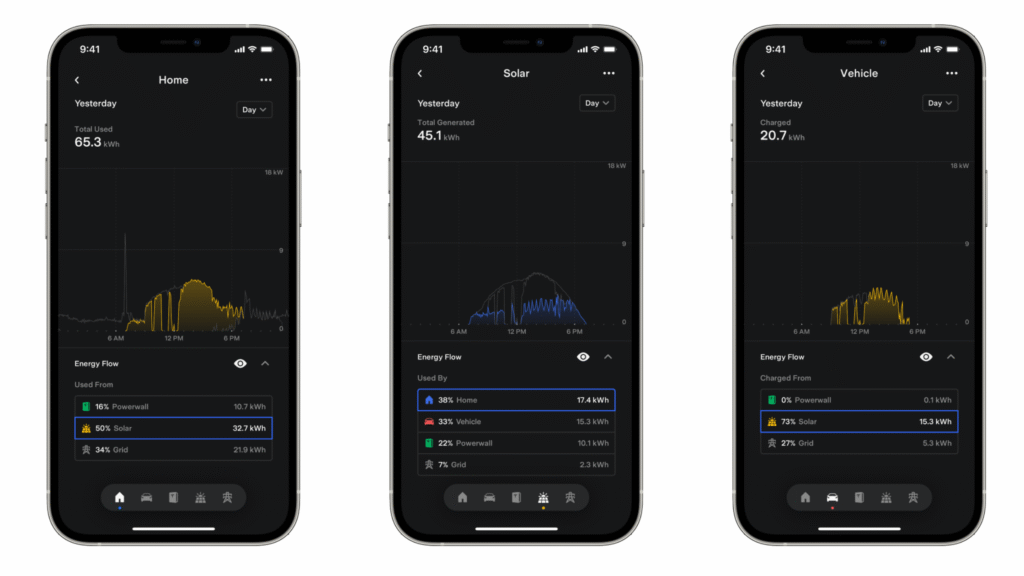
Time-Based Control
If you’re on a time-of-use electricity plan (where prices vary depending on the time of day), Time-Based Control helps your Powerwall charge and discharge strategically to avoid high-cost periods.
There are two options:
- Cost Saving: Designed to reduce your energy bill, even if it means drawing from the grid occasionally.
- Balanced: Aims to maximise your use of solar while still reducing grid costs.
To enable Time-Based Control, go to Settings > Powerwall > Operational Mode, then select Time-Based Control. From there, tap the Utility Rate Plan card to choose your tariff type (e.g. peak/off-peak or time-of-use). You can also adjust your Backup Reserve using the slider at the top of the screen to decide how much battery capacity to hold in case of an outage.
Once enabled, the Powerwall will begin learning your energy patterns — and over the following weeks, it will start making smarter decisions based on your usage, solar generation, and the tariff schedule you provide.
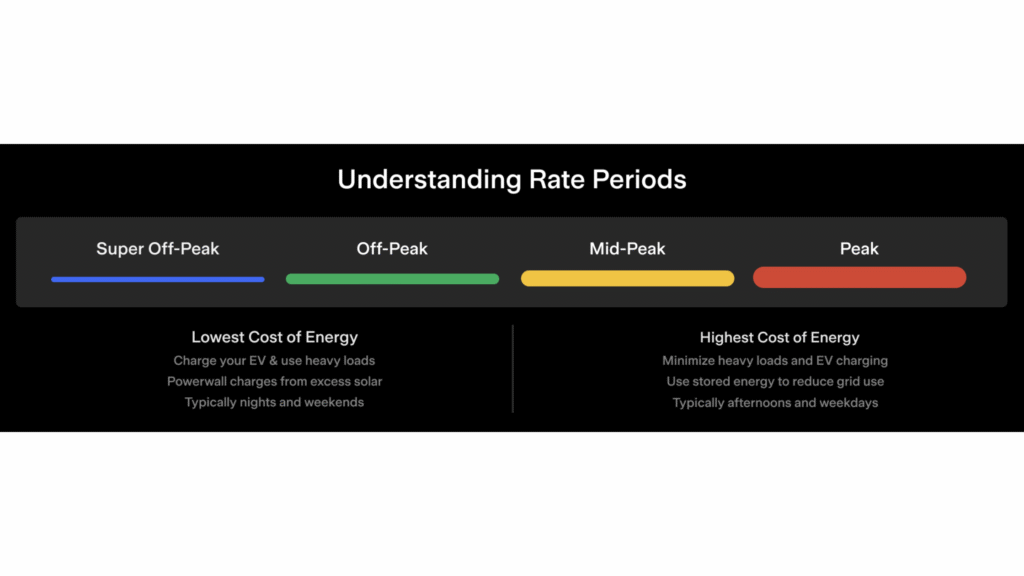
Advanced Settings
In addition to mode selection, you can adjust more detailed behaviours like:
- Your energy rate plan (for time-based billing)
- Whether or not to allow grid charging
- Your minimum backup reserve, which interacts with whichever mode you’re in
Many of these features work well with the default settings, but if you’re confident using the app, you can adjust them to better align with your household’s energy usage and preferences.
If you’re unsure which settings to start with, we generally recommend enabling Self‑Powered or Balanced mode, then reviewing how your battery performs over a week or two. From there, you can tweak your preferences based on what you see.
Troubleshooting & Common Issues
While the Tesla app is generally reliable, you might occasionally run into issues — especially if your internet connection drops out or if your system settings were never fully configured. Here are some common problems and how to resolve them.
1. Powerwall Appears Offline
If your Powerwall isn’t showing any data or appears offline in the app, the most common cause is a loss of internet connection.
Check these first:
- Is your home Wi-Fi working?
- Has your router been moved or changed recently?
- Has the Powerwall been disconnected from the network?
You can reconnect it by accessing your Powerwall gateway (typically located near your switchboard) or by contacting your installer for support. If the issue persists, Tesla support may need to re-establish the system connection.
2. App Not Updating or Showing Old Data
If the app isn’t showing current information, try force-closing and reopening it. Also check for app updates in your device’s app store.
If your phone is showing older energy data or nothing at all, it may be a sign that your Powerwall has lost connectivity, not that the app is faulty.
3. Need to Restart or Reset Your Powerwall
In rare cases, your installer or Tesla support may advise a system reset — for example, after a major firmware update or configuration change. This shouldn’t be done unless requested, but if needed, Lenergy can walk you through the process or send a technician.
What You Can Control, and What Tesla Manages
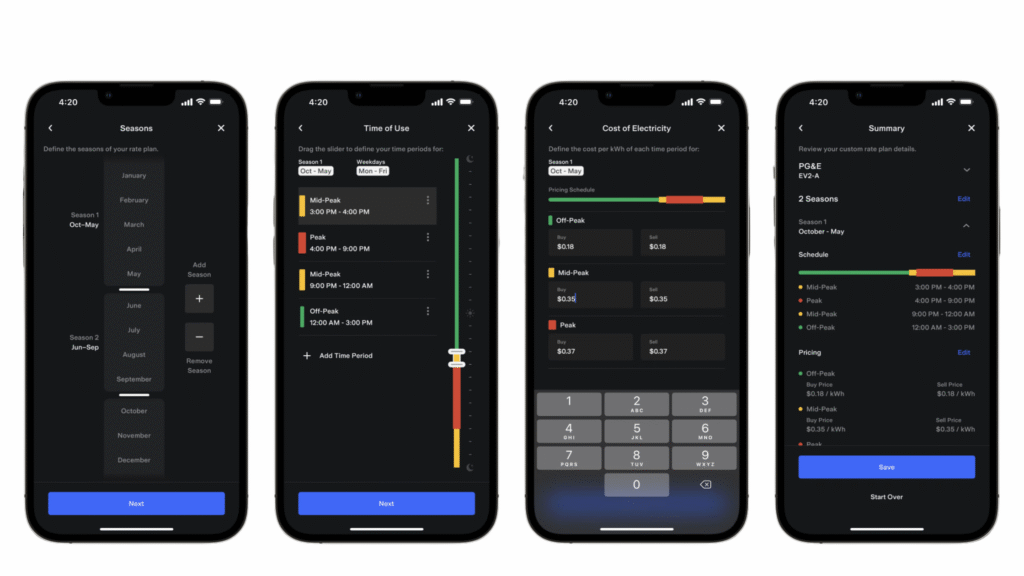
The Tesla app gives you more control than most people expect — from setting how your Powerwall responds to grid outages, to choosing how and when it charges and discharges. For many homeowners, that control translates into lower bills, greater energy independence, and peace of mind during extreme weather.
That said, not everything needs to (or should) be manually managed. Tesla’s systems are designed to handle most decisions in the background — learning your usage patterns, responding to your electricity tariff, and adjusting behaviour based on weather conditions. The app gives you the option to fine-tune, but it doesn’t demand constant attention.
If you’ve just had your Powerwall installed — or if you’ve had it for a while but haven’t explored the app — this guide should help you feel more confident navigating the features that matter most.
And if something still doesn’t look quite right, or you’re unsure how to adjust a setting, don’t hesitate to reach out. At Lenergy, we’re here to help you get the most out of your system — long after the installation is done.